Newsletter
August 2022
New App and new firmware:
 FMR Configurator:
FMR Configurator:
Announcing the new FMR Configurator application! This application, available for Macintosh® and Windows® computers (Linux computers with enough interest), allows the end user to adjust the settings on their radio using a graphical user interface. There is also a hidden panel just for the dealers with all the internal settings for the radio!
This application requires that latest FMR 3.0.10, BTU 3.0.4 and USB 3.0.4 firmware on the radio. With these latest firmware updates, a new housekeeping file is written to the USB drive. In addition to the ~AD_USBx.TXT files, a ~AD_FMR.CFG file will be written. This file contains all the User and Setup variables for the radio. Each time a USB drive is attached to the radio, or each time the radio is turned on with a USB drive attached, this file will be written/updated.
Note: the ~AD_FMR.CFG file is not updated in realtime each time the user makes an adjustment on the radio, such as changing the virtual balance, etc. It is a snapshot of the radio settings when the drive is inserted or the radio turned on.
To utilize this new functionality, the ~AD_FMR.CFG file needs to be opened in the FMR Configurator program on the appropriate computer. To open the file, you can either launch the app and open the file using a standard File Open dialog or drag and drop the file onto the app’s icon. With the file open, the user will be presented with the Basic Settings panel:
Note: you can also drag and drop a ~AD_FMR.CFG file onto any panel in the app and it will automatically open the file.
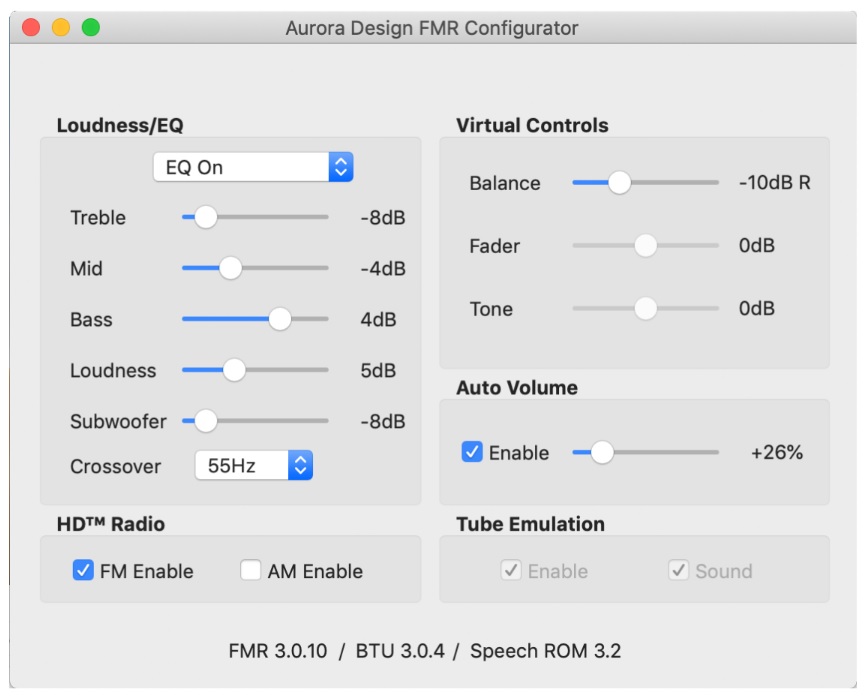
Here the user is presented with the current settings for their radio. For informational purposes the version numbers of all installed devices is shown at the bottom of the panel. The user can make adjustment on the panel and then either select Save or just quit the app which will bring up a notification that changes have been made and would they like to save them. If changes are made and saved, a ~AD_FMR.SET file is written back to the same location where the ~AD_FMR.CFG was located. The user can then plug the drive back into the radio where the settings will be uploaded and announced.
Note: Not all settings on this panel will be enabled based on the current installed options.
In the unlikely event something goes wrong, an error announcement will be made and the user can try the process again.
DAB/DAB+ users have an even more exciting option presented to them. In the case of a DAB/ DAB+ radio, an additional button will be shown at the top of the Basic Settings panel. Pressing this button takes the user to the DAB/DAB+ settings panel:
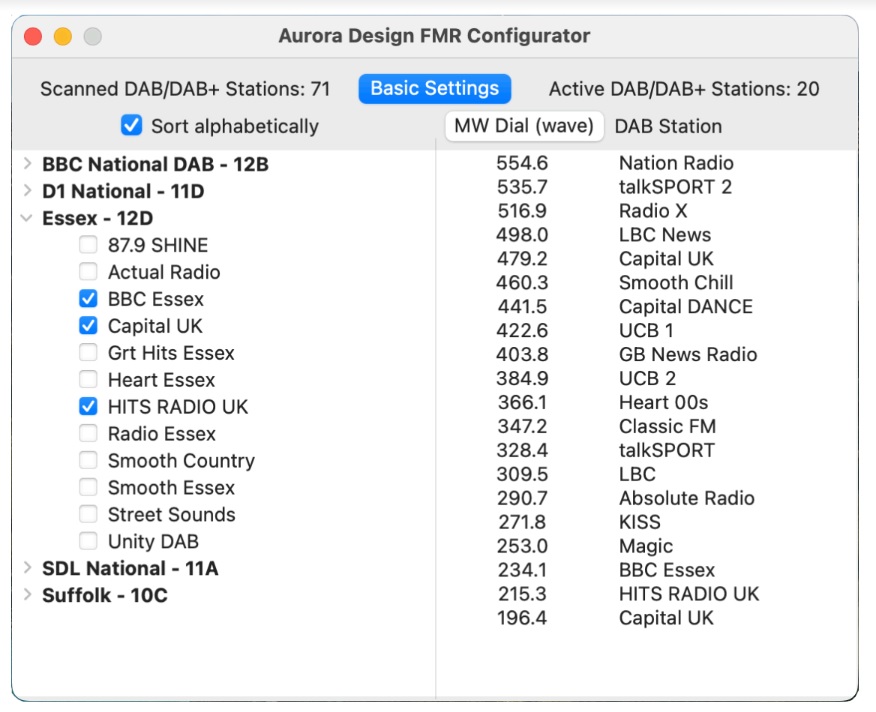
This panel presents the user will all the stations found during the last scan on the left side of the panel, and the Active stations on the right side. This makes it incredibly easy for the user to view the available stations in their area and select the ones Actively presented on the radio dial.
The scanned list on the left side is normally shown in the order the stations were found during the scan but can be sorted into alphabetic order. On the right side, the position on the MW dial is shown for each of the Actively selected stations. This display can be shown as either frequency or wavelength, which ever matches the dial scale on the radio.
Note: The ability of the DAB/DAB+ radio to show the actual Ensemble/Station names requires a hardware update to the radio. A small EEPROM needs to be added. Without this update, this panel will show generic names for the Ensembles/Stations. All FMR-DRD1’s in stock have been updated. Future FMR-DRD1’s will include this update onboard. Please refer to FMR- DRD1 Hardware Update tech note for updating existing boards.
Print and Export options are available for the user to make a hard copy of these panels. The Print option formats and prints the currently open panel to any printer available to the computer. The Export option writes the currently open panel to a .png image file.
Hidden dealer Setup Panel:
For dealers, a hidden panel is offered to greatly aid in the Setup and diagnosis of FMR radios. (The hidden launch sequence is shown in the FMR Technical Manual) With this panel, dealers can view all Setup parameters at a glance to verify their status, or make changes to the radio’s Setup parameters without having to go through a formal Setup procedure.
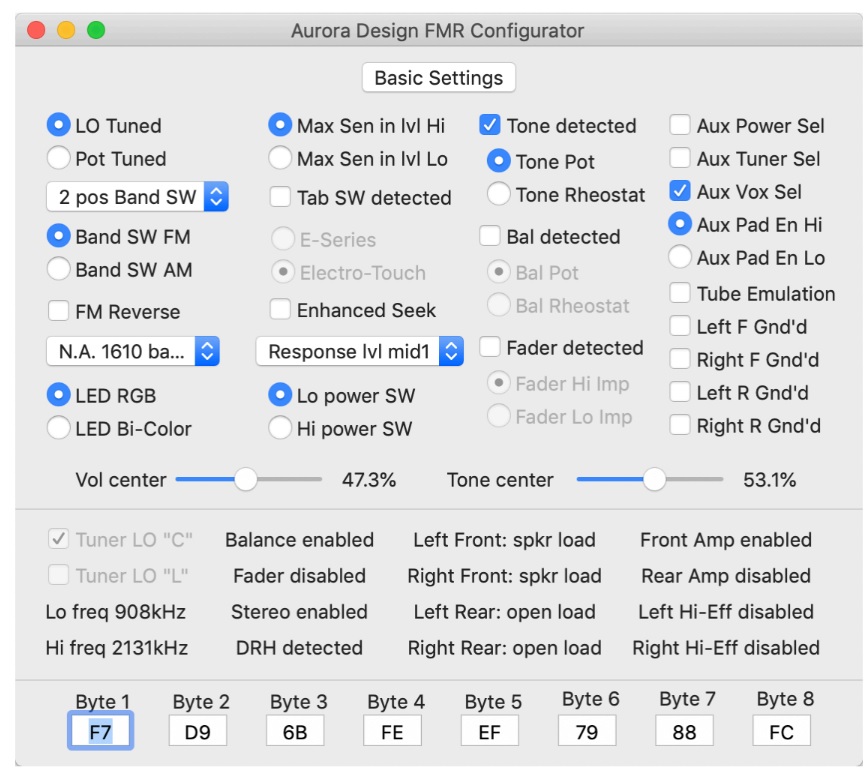
This panel is split into three sections:
1) The top section contains all the adjustable parameters for the radio. Here, low level radio settings can be viewed and changes made.
2) The middle section contains all the parameters read at power on such as loads attached to the speaker outputs, enabled features, etc. Note: the “Tuner LO x” and “Lo/Hi freq” parameters are only changeable through a formal Setup.
3) The lower section contains the Setup parameters in hex format. This allows the dealer to view the Setup parameters read out from radios without a USB interface. Simply write the hex values down as they are spoken and enter them into the appropriate boxes.
Note: For safety, any changes made to the Setup panel will only be saved to the ~AD_FMR.SET file if you save the changes while this panel is active. If you switch back to the Basic or DAB panels and then save, while changes the Setup panel will not be lost, they will not be included in the ~AD_FMR.SET file.
Note: Contextual tips are provided for all items on all panels. By hovering your mouse over an item, a tip will be presented helping to explain the setting.
This FMR Configurator app is posted to the FMR-Downloads section of the website. Technical manuals have been updated as well as a new firmware files posted.


