FMR-3.0.16 / BTU Smart-3.2 / FMR ConnectTM 1.1:
Product Updates:

The FMR ConnectTM Mobile App is now complete! With this release, the user can now fully control and view the status of their radio.
Another exciting development is the release of the Android version of the FMR ConnectTM App! The FMR family of radio products is now supported on both major platforms.
The Main page of the FMR ConnectTM App now shows the status of the radio such as which radio band is active, if Bluetooth or USB is streaming and the name of the song or file, and also allows you to control the basic features of the radio. If the radio has a motorized tuner, you can Seek or Scan to the next station, if it’s not a motorized tuner, you can invoke the Autotune Scan feature.
If there is a Classic Bluetooth device connected or a USB drive mounted, those icons will be highlighted and you start playing the device which will then bring up the appropriate controls. Also if a Classic Bluetooth is connected that supports Voice Assistant’s like SiriTM or Google AssistantTM, the icon will be shown in the lower left corner.
On digital radio equipped installations such as HDTM radio, the available sub-channels will be displayed and can be selected at any time. On DAB/DAB+ radios there will be a button to take you to the setup pages for DAB. Typical Main pages are shown below:
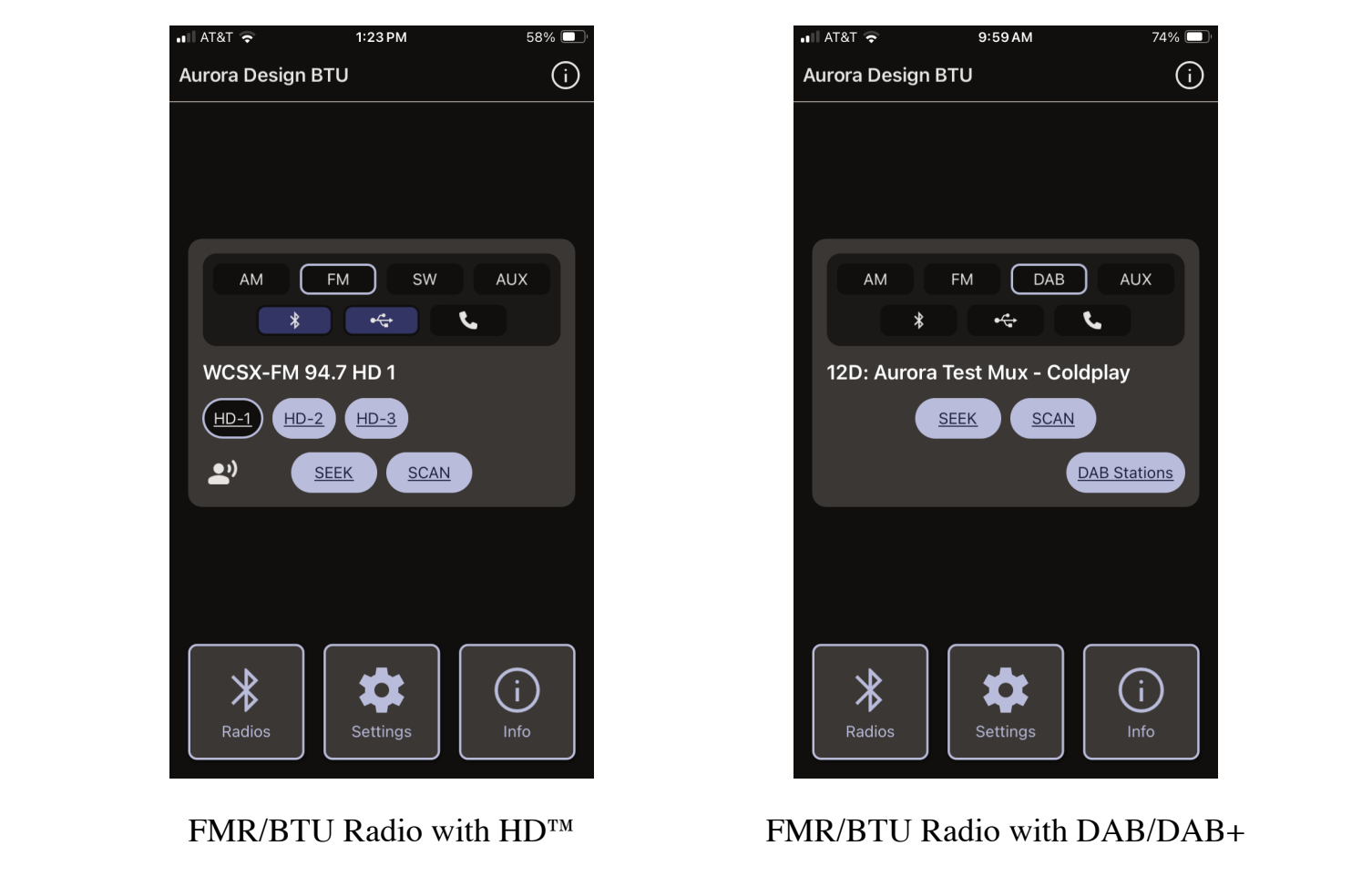
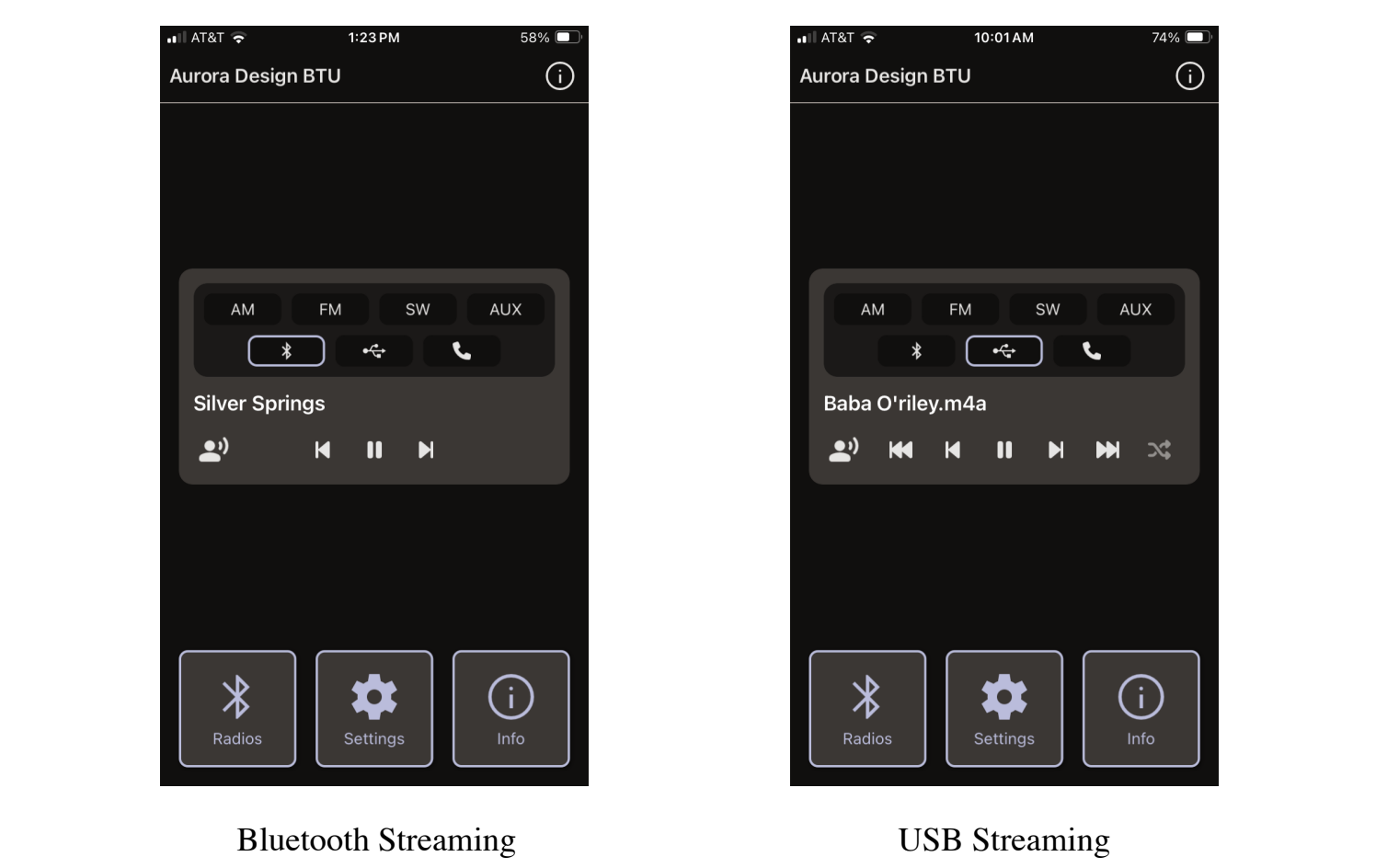
New firmware files and manuals are posted to the website.
A few items to note:
Do to the way some modern desktop operating systems format file names, we’ve had to change the naming convention used for firmware files. While you normally don’t have to worry about any of this, if you are updating a BTU Smart-3.2.0, you will need to rename the firmware file from ADBTU3_2_x.bin to AD_BTU~1.bin. You will only need to do this once and never again. Likewise with updating a USB-3.0.0 thru USB-3.0.9 you will need to rename the file from ADUSB3_0_10.bin to AD_USB~1.bin.
The .apk file for the Android version of the App will initially be placed directly on the App’s page of the Aurora website and can be downloaded and installed from there as we work to establish a page on the Google App Store. Once that happens, the App’s page will just point to the Google Store much as it does now for the Apple Store.
Other Updates:

Besides the changes for the new FMR ConnectTM App, there is a huge new feature coming for the FMR DAB/DAB+ radios!
Up until now, when selecting radio stations to be presented on the radio dial, they were always in the “as found” order. In other words, as the radio scanned looking for DAB stations, it would log them in the order they were found. This would then be the order they would appear on the radio dial. While this was logical, it was not very convenient for user who would like to arrange the stations by genre or other attributes.
With the FMR-3.0.16 release, the order the stations appear on the radio dial is completely customizable. At this time, the only way to do this is through the FMR ConfiguratorTM Desktop App (we’ve been busy getting the Main page of the Mobile App completed). Because this may cause confusion between the FMR ConfiguratorTM Desktop App and FMR ConnectTMMobile App, we’re not going to officially mention this feature, nor post the FMR ConfiguratorTM 1.2.14 to the general website. FMR ConfiguratorTM 1.2.13 will be posted to the App’s page and 1.2.14 with the DAB reordering feature will be posted to the Dealer page on the website if you wish to try out this new feature. Once this functionality has been incorporated into the Mobile App, we’ll announce it.


